INSTALLATION INSTRUCTIONS FOR 2009_1110_RT3070_Linux_STA_v2.1.2.0.tar.bz2 RALINK DRIVER FOR LINKSYS WUSB54GC V3
(these instructions are a compilation of input from everyone who posted on the thread Wireless Issues with WUSB54GC v3 started by radixor and credit should go to them. These instructions are a refinement - hopefully! of those found on post #182 of that same thread. This write-up is strictly on my own initiative and is not sanctioned by Linksys or Ralink).
Try At Your Own Risk !!! - b k
&& Last edited on 17th Jan 2010: &&
&& PROCEDURE C-1 added. &&
&& Ensure that your gateway/router is configured to broadcast your SSID or network name &&
&& Certain steps in the PROCEDUREs require you to copy and paste some code/commands into&&
&& some Ubuntu files. The attached Typical Output Screens for the Various Steps during &&
&& RT3070 driver install.tar.gz file at end of Post #1 gives an indication of where to &&
&& insert those codes/commands. &&
&& Zipped text file 2009_1110_RT3070_Linux_STA_v2.1.2.0.tar.bz2 driver HowToInstall_edited_20100117.txt.zip supercedes 2009_1110_RT3070_Linux_STA_v2.1.2.0.tar.bz2 driver HowToInstall_edited_20091216.txt &&
There are five PROCEDURES listed below.
Check the pre-requisites for each procedure and decide for yourself which one to follow.
SPECIAL NOTES :
- Once your wireless connection is working, EACH time that you use the Update Manager in Ubuntu to update to a higher generic kernel number will cause your WUSB54gc v3 to stop functioning again.
- Again choose and proceed with the relevant set of procedure (paying special attention to the 2.6.31-xx generic kernel number that you have just updated to.
- Your wireless adapter should function normally again at the end of the relevant procedure.
++++++++++++++++++++++++++++++++++++++++++++++++++ ++++++
start of Procedure A
++++++++++++++++++++++++++++++++++++++++++++++++++ ++++++
********************************
PROCEDURE A
********************************
Pre-requisites:
- FRESH install of Ubuntu 9.10 desktop 32 bit version with 2.6.31-14-generic kernel.
- (Go to: Applications, Accessories, Terminal and type uname -r to check).
- NetworkManager must be installed (this is usually installed by default during Ubuntu OS installation).
- You DID NOT manually install ndiswrapper, Wifi radar and wicd
- (Go to: System, Administration, Synaptic Package Manager and use the search to check)
- You DID NOT previously use other procedures and other Ralink drivers from OTHER posts/threads.
Before starting:
- Copy the attached .txt file and Ralink driver file (2009_1110_RT3070_Linux_STA_v2.1.2.0.tar.bz2) to your Ubuntu machine.
- This enables you to open the .txt file which contains the instructions and code/commands
- later on and use Copy and Paste technique to transfer the code into a Terminal window.
- This saves you a lot of time and cuts down a lot of human typing errors.
- Place the Ralink driver file in /home/user/Downloads (my computer has this directory and path).
- (if yours is different, substitute the /home/user part to match your own).
- Ensure that your gateway/router is configured to broadcast your SSID or network name
Suggestions:
- precede your code with sudo if permission denied message pops up at any stage.
- Ensure that you are in the correct directory and path before executing each step.
Go to :
Applications, Accessories, Terminal to open a terminal window (say on workspace "Desk 1")
Switch to another workspace "Desk 2" and open the .txt file with the instructions and codes.
Use copy and paste method to get commands into Terminal window on "Desk 1".
DON'T FORGET TO SUBSTITUTE THE /home/user PART TO MATCH YOUR DIRECTORY AND PATH FOR EACH STEP
Step 1
Code:
sudo -i
Step 2
Code:
cd /home/user/Downloads
Step 3
Code:
tar xjf 2009_1110_RT3070_Linux_STA_v2.1.2.0.tar.bz2
Step 4
Code:
cd /home/user/Downloads/2009_1110_RT3070_Linux_STA_v2.1.2.0
Step 5
Code:
gedit os/linux/usb_main_dev.c
and add the following line
Code:
{USB_DEVICE(0x1737,0x0077)}, /* Linksys WUSB54GC */
Save and close
Step 6
Code:
gedit os/linux/config.mk
change all the stuff to do with WPA_SUPPLICANT to y
Save and close
Step 7
Code:
gedit /etc/modules
add this line
Code:
alias ra0 rt3070sta
Save and close
Step 8
Code:
gedit RT2870STA.dat
and insert your SSID, Channel, AUTHMODE, EncrypType and WPAPSK
save and close
For info :
- I only entered my SSID; selected WPA2PSK for 4.) ;TKIP for 5.) and left the rest alone
- 1.) set NetworkType to "Adhoc" for using Adhoc-mode, otherwise using Infra (ie infrastructure)
- 2.) set Channel to "0" for auto-select on Infra mode
- 3.) set SSID for connecting to your Accss-point
- 4.) AuthMode can be "WEPAUTO", "OPEN", "SHARED", "WPAPSK", "WPA2PSK", "WPANONE"
- 5.) EncrypType can be "NONE", "WEP", "TKIP", "AES"
Step 9
Code:
cd /home/user/Downloads/2009_1110_RT3070_Linux_STA_v2.1.2.0
Code:
make && make install
Step 10
Code:
mkdir /lib/modules/2.6.31-14-generic/updates
Step 11
Code:
cp -p /lib/modules/2.6.31-14-generic/kernel/drivers/net/wireless/rt3070sta.ko /lib/modules/2.6.31-14-generic/updates/
Step 12
Code:
depmod -a
Step 13
Code:
mkdir /etc/Wireless/RT2870STA
Code:
cp -f /etc/Wireless/RT3070STA/RT2870STA.dat /etc/Wireless/RT2870STA/RT2870STA.dat
Step 14
Code:
echo "ifconfig ra0 inet up" >> /etc/init.d/rc.local
Step 15
Code:
gedit /etc/modprobe.d/blacklist.conf
and add this
Code:
blacklist rt2x00usb
blacklist rt2x00lib
blacklist rt2800usb
Save and close
Step 16
Code:
sudo reboot
Step 17
Code:
sudo gedit /etc/NetworkManager/nm-system-settings.conf
set managed=false to true
save and close
Step 18
Code:
sudo reboot
If successful, wireless network will auto connect after reboot.
All credit goes to Kjeldgaard, JordanL, lesnoland, radixor jimbob and others on this forum
++++++++++++++++++++++++++++++++++++++++++++++++++ ++++++
end of Procedure A
++++++++++++++++++++++++++++++++++++++++++++++++++ ++++++
++++++++++++++++++++++++++++++++++++++++++++++++++ ++++++
start of Procedure B
++++++++++++++++++++++++++++++++++++++++++++++++++ ++++++
********************************
PROCEDURE B
********************************
Pre-requisites:
- Ubuntu 9.10 desktop 32 bit version with 2.6.31-15-generic kernel.
- (Go to: Applications, Accessories, Terminal and type uname -r to check).
- NetworkManager must be installed (this is usually installed by default during Ubuntu OS installation).
- You DID NOT manually install ndiswrapper, Wifi radar and wicd
- (Go to: System, Administration, Synaptic Package Manager and use the search to check)
- You DID NOT previously use other procedures and other Ralink drivers from OTHER posts/threads.
Before starting:
- Copy the attached .txt file and Ralink driver file (2009_1110_RT3070_Linux_STA_v2.1.2.0.tar.bz2) to your Ubuntu machine.
- (skip above step if you had previously successfully completed Procedure A).
- This enables you to open the .txt file which contains the instructions and code/commands
- later on and use Copy and Paste technique to transfer the code into a Terminal window.
- This saves you a lot of time and cuts down a lot of human typing errors.
- Place the Ralink driver file in /home/user/Downloads (my computer has this directory and path).
- (skip above step if you had previously successfully completed Procedure A)
- (if yours is different, substitute the /home/user part to match your own).
- Ensure that your gateway/router is configured to broadcast your SSID or network name
Suggestions:
- precede your code withsudo if permission denied message pops up at any stage.
- Ensure that you are in the correct directory and path before executing each step.
Go to :
Applications, Accessories, Terminal to open a terminal window (say on workspace "Desk 1")
Switch to another workspace "Desk 2" and open the .txt file with the instructions and codes.
Use copy and paste method to get commands into Terminal window on "Desk 1".
DON'T FORGET TO SUBSTITUTE THE /home/user PART TO MATCH YOUR DIRECTORY AND PATH FOR EACH STEP
Step 1
Code:
sudo -i
Step 2 (skip this step if you had previously successfully completed Procedure A)
Code:
cd /home/user/Downloads
Step 3 (skip this step if you had previously successfully completed Procedure A)
Code:
tar xjf 2009_1110_RT3070_Linux_STA_v2.1.2.0.tar.bz2
Step 4 (skip this step if you had previously successfully completed Procedure A)
Code:
cd /home/user/Downloads/2009_1110_RT3070_Linux_STA_v2.1.2.0
Step 5 (skip this step if you had previously successfully completed Procedure A)
Code:
gedit os/linux/usb_main_dev.c
and add the following line
Code:
{USB_DEVICE(0x1737,0x0077)}, /* Linksys WUSB54GC */
Save and close
Step 6 (skip this step if you had previously successfully completed Procedure A)
Code:
gedit os/linux/config.mk
change all the stuff to do with WPA_SUPPLICANT to y
Save and close
Step 7 (skip this step if you had previously successfully completed Procedure A)
Code:
gedit /etc/modules
add this line
Code:
alias ra0 rt3070sta
Save and close
Step 8 (skip this step if you had previously successfully completed Procedure A)
Code:
gedit RT2870STA.dat
and insert your SSID, Channel, AUTHMODE, EncrypType and WPAPSK
save and close
For info :
- I only entered my SSID; selected WPA2PSK for 4.) ;TKIP for 5.) and left the rest alone
- 1.) set NetworkType to "Adhoc" for using Adhoc-mode, otherwise using Infra (ie infrastructure)
- 2.) set Channel to "0" for auto-select on Infra mode
- 3.) set SSID for connecting to your Accss-point
- 4.) AuthMode can be "WEPAUTO", "OPEN", "SHARED", "WPAPSK", "WPA2PSK", "WPANONE"
- 5.) EncrypType can be "NONE", "WEP", "TKIP", "AES"
Step 9
Code:
cd /home/user/Downloads/2009_1110_RT3070_Linux_STA_v2.1.2.0
Code:
make && make install
Step 10
Code:
mkdir /lib/modules/2.6.31-15-generic/updates
Step 11
Code:
cp -p /lib/modules/2.6.31-15-generic/kernel/drivers/net/wireless/rt3070sta.ko /lib/modules/2.6.31-15-generic/updates/
Step 12
Code:
depmod -a
Step 13
Code:
mkdir /etc/Wireless/RT2870STA (skip THIS LINE ONLY if you had previously successfully completed Procedure A)
Code:
cp -f /etc/Wireless/RT3070STA/RT2870STA.dat /etc/Wireless/RT2870STA/RT2870STA.dat
Step 14
Code:
echo "ifconfig ra0 inet up" >> /etc/init.d/rc.local
Step 15 (skip this step if you had previously successfully completed Procedure A)
Code:
gedit /etc/modprobe.d/blacklist.conf
and add this
Code:
blacklist rt2x00usb
blacklist rt2x00lib
blacklist rt2800usb
Save and close
Step 16
Code:
sudo reboot
Step 17 (skip this step if you had previously successfully completed Procedure A)
Code:
sudo gedit /etc/NetworkManager/nm-system-settings.conf
set managed=false to true
save and close
Step 18 (skip this step if you had previously successfully completed Procedure A)
Code:
sudo reboot
If successful, wireless network will auto connect after reboot.
All credit goes to Kjeldgaard, JordanL, lesnoland, radixor jimbob and others on this forum
++++++++++++++++++++++++++++++++++++++++++++++++++ ++++++
end of Procedure B
++++++++++++++++++++++++++++++++++++++++++++++++++ ++++++
++++++++++++++++++++++++++++++++++++++++++++++++++ ++++++
start of Procedure C
++++++++++++++++++++++++++++++++++++++++++++++++++ ++++++
********************************
PROCEDURE C
********************************
Pre-requisites:
- Ubuntu 9.10 desktop 32 bit version with 2.6.31-16-generic kernel.
- (Go to: Applications, Accessories, Terminal and type uname -r to check).
- NetworkManager must be installed (this is usually installed by default during Ubuntu OS installation).
- You DID NOT manually install ndiswrapper, Wifi radar and wicd
- (Go to: System, Administration, Synaptic Package Manager and use the search to check)
- You DID NOT previously use other procedures and other Ralink drivers from OTHER posts/threads.
Before starting:
- Copy the attached .txt file and Ralink driver file (2009_1110_RT3070_Linux_STA_v2.1.2.0.tar.bz2) to your Ubuntu machine.
- (skip above step if you had previously successfully completed Procedure A or B).
- This enables you to open the .txt file which contains the instructions and code/commands
- later on and use Copy and Paste technique to transfer the code into a Terminal window.
- This saves you a lot of time and cuts down a lot of human typing errors.
- Place the Ralink driver file in /home/user/Downloads (my computer has this directory and path).
- (skip above step if you had previously successfully completed Procedure A or B)
- (if yours is different, substitute the /home/user part to match your own).
- Ensure that your gateway/router is configured to broadcast your SSID or network name
Suggestions:
- precede your code with sudo if permission denied message pops up at any stage.
- Ensure that you are in the correct directory and path before executing each step.
Go to :
Applications, Accessories, Terminal to open a terminal window (say on workspace "Desk 1")
Switch to another workspace "Desk 2" and open the .txt file with the instructions and codes.
Use copy and paste method to get commands into Terminal window on "Desk 1".
DON'T FORGET TO SUBSTITUTE THE /home/user PART TO MATCH YOUR DIRECTORY AND PATH FOR EACH STEP
Step 1
Code:
sudo -i
Step 2 (skip this step if you had previously successfully completed Procedure A or B)
Code:
cd /home/user/Downloads
Step 3 (skip this step if you had previously successfully completed Procedure A or B)
Code:
tar xjf 2009_1110_RT3070_Linux_STA_v2.1.2.0.tar.bz2
Step 4 (skip this step if you had previously successfully completed Procedure A or B)
Code:
cd /home/user/Downloads/2009_1110_RT3070_Linux_STA_v2.1.2.0
Step 5 (skip this step if you had previously successfully completed Procedure A or B)
Code:
gedit os/linux/usb_main_dev.c
and add the following line
Code:
{USB_DEVICE(0x1737,0x0077)}, /* Linksys WUSB54GC */
Save and close
Step 6 (skip this step if you had previously successfully completed Procedure A or B)
Code:
gedit os/linux/config.mk
change all the stuff to do with WPA_SUPPLICANT to y
Save and close
Step 7 (skip this step if you had previously successfully completed Procedure A or B)
Code:
gedit /etc/modules
add this line
Code:
alias ra0 rt3070sta
Save and close
Step 8 (skip this step if you had previously successfully completed Procedure A or B)
Code:
gedit RT2870STA.dat
and insert your SSID, Channel, AUTHMODE, EncrypType and WPAPSK
save and close
For info :
- I only entered my SSID; selected WPA2PSK for 4.) ;TKIP for 5.) and left the rest alone
- 1.) set NetworkType to "Adhoc" for using Adhoc-mode, otherwise using Infra (ie infrastructure)
- 2.) set Channel to "0" for auto-select on Infra mode
- 3.) set SSID for connecting to your Accss-point
- 4.) AuthMode can be "WEPAUTO", "OPEN", "SHARED", "WPAPSK", "WPA2PSK", "WPANONE"
- 5.) EncrypType can be "NONE", "WEP", "TKIP", "AES"
Step 9
Code:
cd /home/user/Downloads/2009_1110_RT3070_Linux_STA_v2.1.2.0
Code:
make && make install
Step 10
Code:
mkdir /lib/modules/2.6.31-16-generic/updates
Step 11
Code:
cp -p /lib/modules/2.6.31-16-generic/kernel/drivers/net/wireless/rt3070sta.ko /lib/modules/2.6.31-16-generic/updates/
Step 12
Code:
depmod -a
Step 13
Code:
mkdir /etc/Wireless/RT2870STA (skip THIS LINE ONLY if you had previously successfully completed Procedure A or B)
Code:
cp -f /etc/Wireless/RT3070STA/RT2870STA.dat /etc/Wireless/RT2870STA/RT2870STA.dat
Step 14
Code:
echo "ifconfig ra0 inet up" >> /etc/init.d/rc.local
Step 15 (skip this step if you had previously successfully completed Procedure A or B)
Code:
gedit /etc/modprobe.d/blacklist.conf
and add this
Code:
blacklist rt2x00usb
blacklist rt2x00lib
blacklist rt2800usb
Save and close
Step 16
Code:
sudo reboot
Step 17 (skip this step if you had previously successfully completed Procedure A or B)
Code:
sudo gedit /etc/NetworkManager/nm-system-settings.conf
set managed=false to true
save and close
Step 18 (skip this step if you had previously successfully completed Procedure A or B)
Code:
sudo reboot
If successful, wireless network will auto connect after reboot.
All credit goes to Kjeldgaard, JordanL, lesnoland, radixor jimbob and others on this forum
++++++++++++++++++++++++++++++++++++++++++++++++++ ++++++
end of Procedure C
++++++++++++++++++++++++++++++++++++++++++++++++++ ++++++
++++++++++++++++++++++++++++++++++++++++++++++++++ ++++++
start of Procedure C-1
++++++++++++++++++++++++++++++++++++++++++++++++++ ++++++
********************************
PROCEDURE C-1
********************************
Pre-requisites:
- Ubuntu 9.10 desktop 32 bit version with 2.6.31-17-generic kernel.
- (Go to: Applications, Accessories, Terminal and type uname -r to check).
- NetworkManager must be installed (this is usually installed by default during Ubuntu OS installation).
- You DID NOT manually install ndiswrapper, Wifi radar and wicd
- (Go to: System, Administration, Synaptic Package Manager and use the search to check)
- You DID NOT previously use other procedures and other Ralink drivers from OTHER posts/threads.
Before starting:
- Copy the attached .txt file and Ralink driver file (2009_1110_RT3070_Linux_STA_v2.1.2.0.tar.bz2) to your Ubuntu machine.
- (skip above step if you had previously successfully completed Procedure A, B or C).
- This enables you to open the .txt file which contains the instructions and code/commands
- later on and use Copy and Paste technique to transfer the code into a Terminal window.
- This saves you a lot of time and cuts down a lot of human typing errors.
- Place the Ralink driver file in /home/user/Downloads (my computer has this directory and path).
- (skip above step if you had previously successfully completed Procedure A, B or C)
- (if yours is different, substitute the /home/user part to match your own).
- Ensure that your gateway/router is configured to broadcast your SSID or network name
Suggestions:
- precede your code with sudo if permission denied message pops up at any stage.
- Ensure that you are in the correct directory and path before executing each step.
Go to :
Applications, Accessories, Terminal to open a terminal window (say on workspace "Desk 1")
Switch to another workspace "Desk 2" and open the .txt file with the instructions and codes.
Use copy and paste method to get commands into Terminal window on "Desk 1".
DON'T FORGET TO SUBSTITUTE THE /home/user PART TO MATCH YOUR DIRECTORY AND PATH FOR EACH STEP
Step 1
Code:
sudo -i
Step 2 (skip this step if you had previously successfully completed Procedure A, B or C)
Code:
cd /home/user/Downloads
Step 3 (skip this step if you had previously successfully completed Procedure A, B or C)
Code:
tar xjf 2009_1110_RT3070_Linux_STA_v2.1.2.0.tar.bz2
Step 4 (skip this step if you had previously successfully completed Procedure A, B or C)
Code:
cd /home/user/Downloads/2009_1110_RT3070_Linux_STA_v2.1.2.0
Step 5 (skip this step if you had previously successfully completed Procedure A, B or C)
Code:
gedit os/linux/usb_main_dev.c
and add the following line
Code:
{USB_DEVICE(0x1737,0x0077)}, /* Linksys WUSB54GC */
save and close
Step 6 (skip this step if you had previously successfully completed Procedure A, B or C)
Code:
gedit os/linux/config.mk
change all the stuff to do with WPA_SUPPLICANT to y
save and close
Step 7 (skip this step if you had previously successfully completed Procedure A, B or C)
Code:
gedit /etc/modules
add this line
Code:
alias ra0 rt3070sta
save and close
Step 8 (skip this step if you had previously successfully completed Procedure A, B or C)
Code:
gedit RT2870STA.dat
and insert your SSID, Channel, AUTHMODE, EncrypType and WPAPSK
save and close
For info :
- I only entered my SSID; selected WPA2PSK for 4.) ;TKIP for 5.) and left the rest alone
- 1.) set NetworkType to "Adhoc" for using Adhoc-mode, otherwise using Infra (ie infrastructure)
- 2.) set Channel to "0" for auto-select on Infra mode
- 3.) set SSID for connecting to your Accss-point
- 4.) AuthMode can be "WEPAUTO", "OPEN", "SHARED", "WPAPSK", "WPA2PSK", "WPANONE"
- 5.) EncrypType can be "NONE", "WEP", "TKIP", "AES"
Step 9
Code:
cd /home/user/Downloads/2009_1110_RT3070_Linux_STA_v2.1.2.0
Code:
make && make install
Step 10
Code:
mkdir /lib/modules/2.6.31-17-generic/updates
Step 11
Code:
cp -p /lib/modules/2.6.31-17-generic/kernel/drivers/net/wireless/rt3070sta.ko /lib/modules/2.6.31-17-generic/updates/
Step 12
Code:
depmod -a
Step 13
Code:
mkdir /etc/Wireless/RT2870STA (skip THIS LINE ONLY if you had previously successfully completed Procedure A, B or C)
Code:
cp -f /etc/Wireless/RT3070STA/RT2870STA.dat /etc/Wireless/RT2870STA/RT2870STA.dat
Step 14
Code:
echo "ifconfig ra0 inet up" >> /etc/init.d/rc.local
Step 15 (skip this step if you had previously successfully completed Procedure A, B or C)
Code:
gedit /etc/modprobe.d/blacklist.conf
and add this
Code:
blacklist rt2x00usb
blacklist rt2x00lib
blacklist rt2800usb
save and close
Step 16
Code:
sudo reboot
Step 17 (skip this step if you had previously successfully completed Procedure A, B or C)
Code:
sudo gedit /etc/NetworkManager/nm-system-settings.conf
set managed=false to true
save and close
Step 18 (skip this step if you had previously successfully completed Procedure A, B or C)
Code:
sudo reboot
If successful, wireless network will auto connect after reboot.
All credit goes to Kjeldgaard, JordanL, lesnoland, radixor jimbob and others on this forum
++++++++++++++++++++++++++++++++++++++++++++++++++ ++++++
end of Procedure C-1
++++++++++++++++++++++++++++++++++++++++++++++++++ ++++++
++++++++++++++++++++++++++++++++++++++++++++++++++ ++++++
start of Procedure D
++++++++++++++++++++++++++++++++++++++++++++++++++ ++++++
********************************
PROCEDURE D
********************************
This section is for people who have read OTHER threads/posts, tried OTHER procedures and OTHER Ralink drivers with manually installed ndiswrapper, Wifi radar and maybe wicd and maybe with NetworkManager uninstalled but WITHOUT success in getting the WUSB54gc v3 to function.
You are also likely to have mixed drivers and procedures from OTHER different threads/posts.
1. STRONGLY SUGGEST YOU DO A RE-INSTALLATION OF YOUR UBUNTU OS AND START WITH PROCEDURE A if possible. REMEMBER to back up your data FIRST to an external hard disk or a secondary hard disk.
If doing re-installation, consider choosing manual hard disk partitioning and having a root, a home, and a swap partition during the reinstall.
2. If you do not wish to do a OS re-installation yet,
--- Uninstall ndiswrapper, Wifi radar and wicd from your system.
--- Reinstall NetworkManager.
--- (installation and removal of programs can be done from within Synaptic Package Manager).
--- Find out the current 2.6.31-1x-generic kernel number.(type uname -r in a Terminal window).
--- Based on your current generic kernel number, choose one of the relevant procedures above (ie PROCEDURE A, B, C or C-1) to try out.
++++++++++++++++++++++++++++++++++++++++++++++++++ ++++++
end of Procedure D
++++++++++++++++++++++++++++++++++++++++++++++++++ ++++++


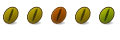

 Adv Reply
Adv Reply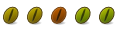

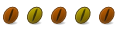



Bookmarks